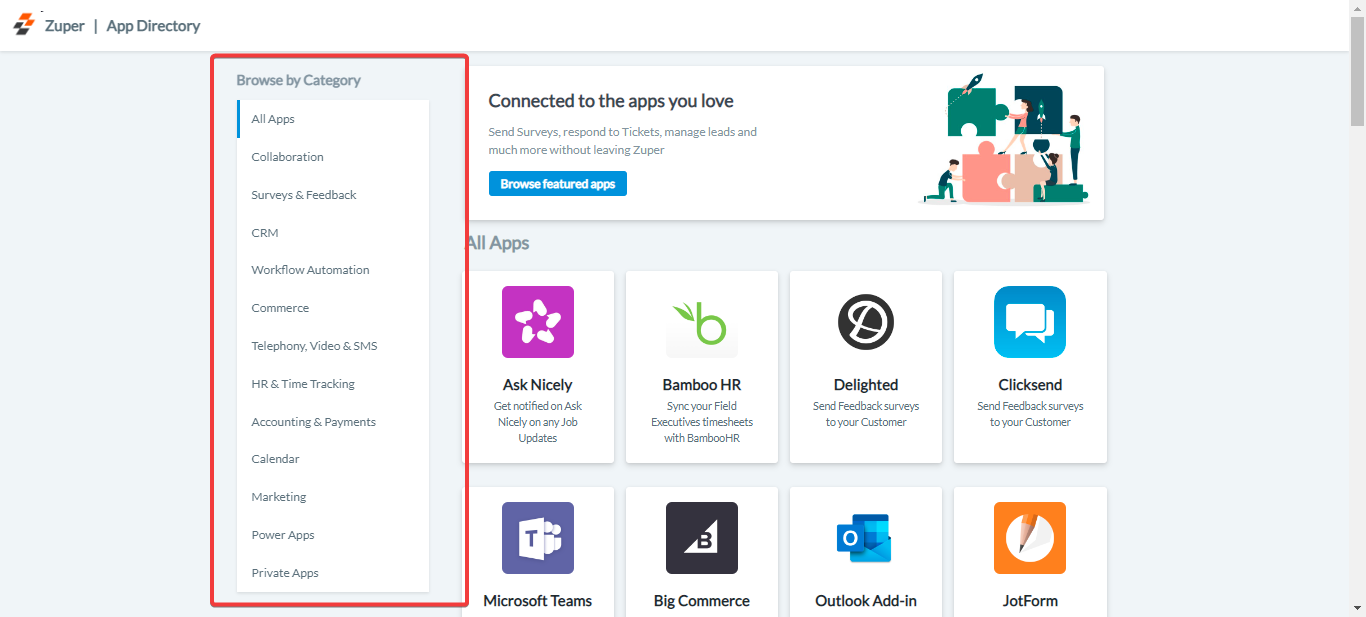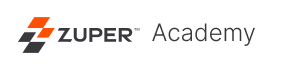How to Access the Zuper Appstore
You can connect the preferred apps from Zuper’s App store, and based on the categories under the App store, you can connect the App with Zuper.
1. Open a new tab in your browser and once you are logged in to your Zuper Account, click on your Profile Picture on the top right corner of the screen and click on “App Store.”
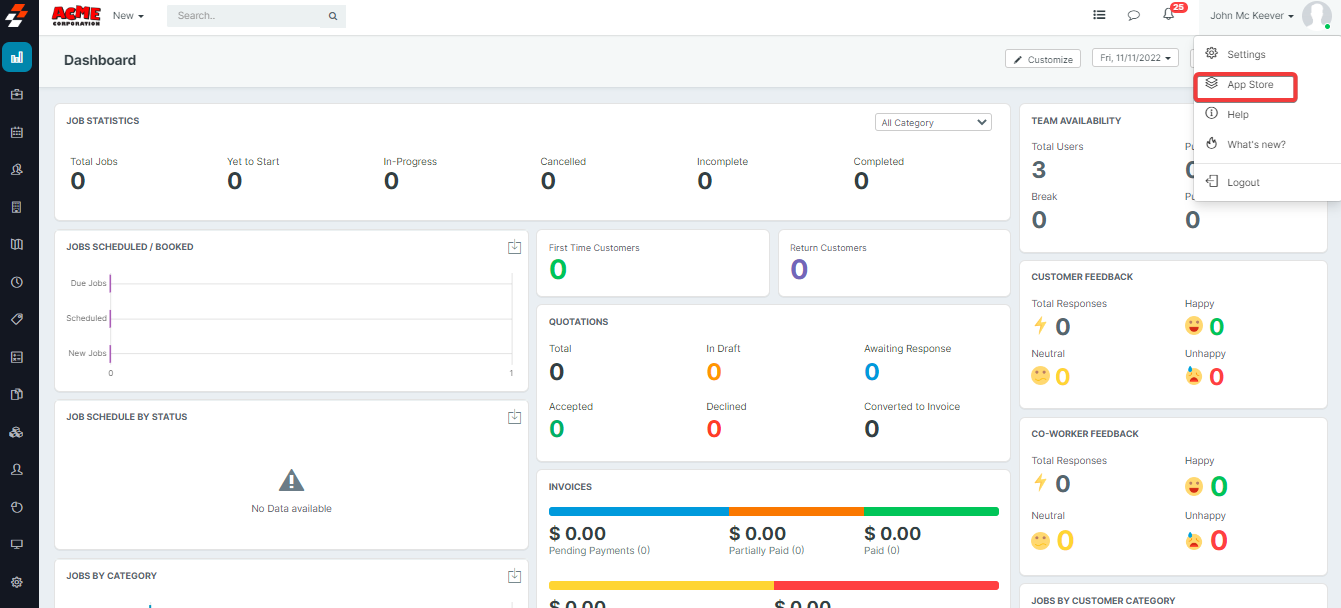
2. You can integrate the Apps based on the categories listed.