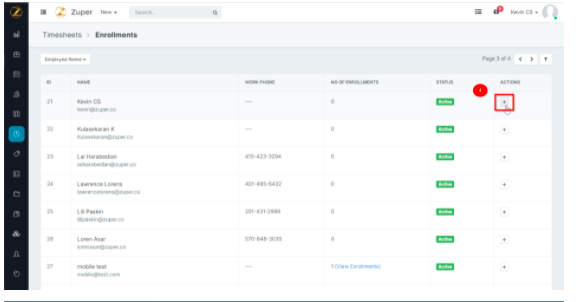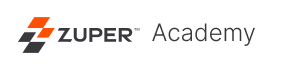How to Add an Employee’s Image for Facial Authentication
For enabling Facial Authentication for an employee in the Zuper Pro app, the respective employee’s image needs to be added to enrollment. The system will use this to verify when the User performs facial authentication.
Please follow the below instructions to enroll an employee’s image,
1. Log in to Zuper with an admin account.
2. Select the “Timesheets” icon from the Menu bar on the left side.
3. Expand the “More” dropdown and select “Manage Enrollments.”
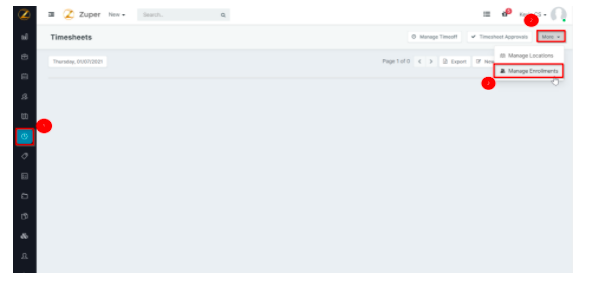
4. Find the User and click on the add “(+)” button in the ‘Actions’ column.
5. In the pop-up window, click on “Choose File.”
6. Select the employee’s image and click on “Submit.”
Note: For improving the authentication process, the user can enroll Multiple photos for an employee.