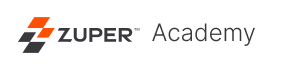How to Connect and Login Using Single Sign-on to the Web App
Single sign-on is an authentication method that allows users to login in using one set of credentials for multiple apps. With the Single sign-on option, the user does not need to sign in when they use the Zuper app.
1. Log in to your Zuper Pro app, and Under “Your Company Name,” kindly enter the login name you received over email.
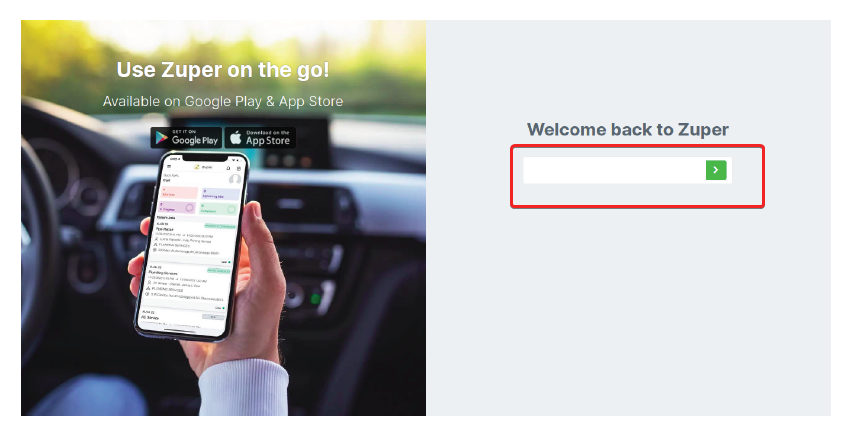
2. Under the email field, please enter the login email & password you received over the email and click on Log In. Select “Forgot Password” option to reset the password.
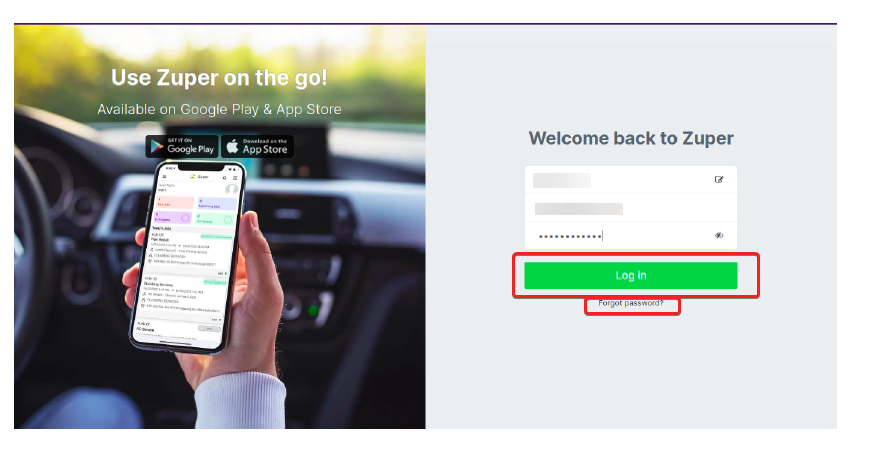
3. Once you are logged in, kindly go to the Zuper Web App:
Settings –> Configuration Settings –>Security
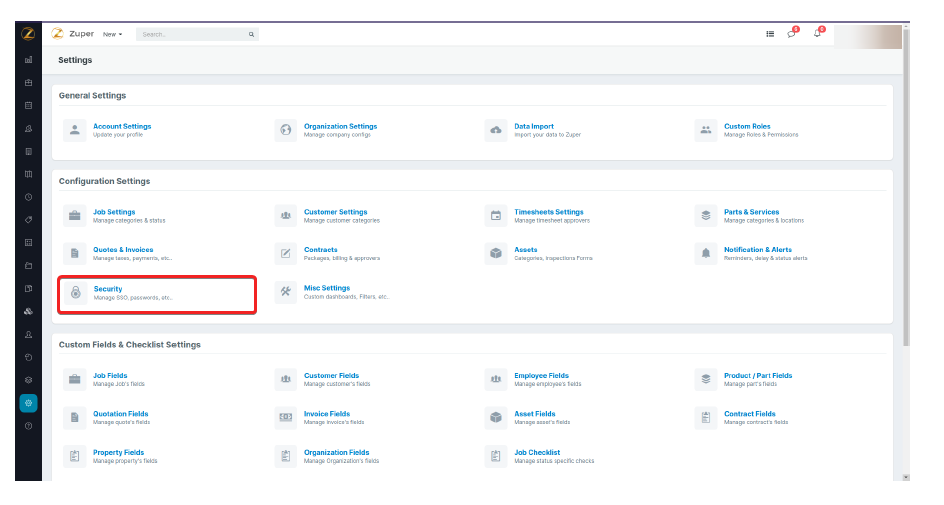
4. Kindly paste the Entity ID provided by your Identity Provider (IdP) and the SAML SSO URL in the available inputs and select the “Save Settings” option.
5. Kindly choose your Identity Providers available from the list. If you are using any other SAML provider, you can choose OTHERS.
6. Choose the Security Certificate provided by your Identity Provider.
7. You can also choose an optional Logout URL under the SSO Settings.
8. Click on “Save Settings” to save this configuration.
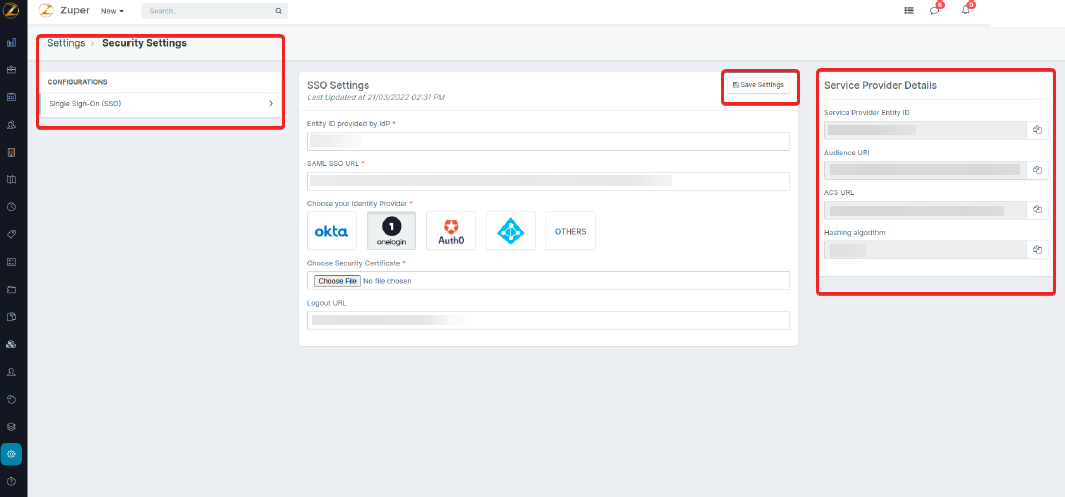
Note: Zuper uses the email as the identity by default to check against the user from your identity provider. If you are using any other identifier on your SAML settings, you can enter the External login ID inside User – Edit User to map with your SAML User Settings.
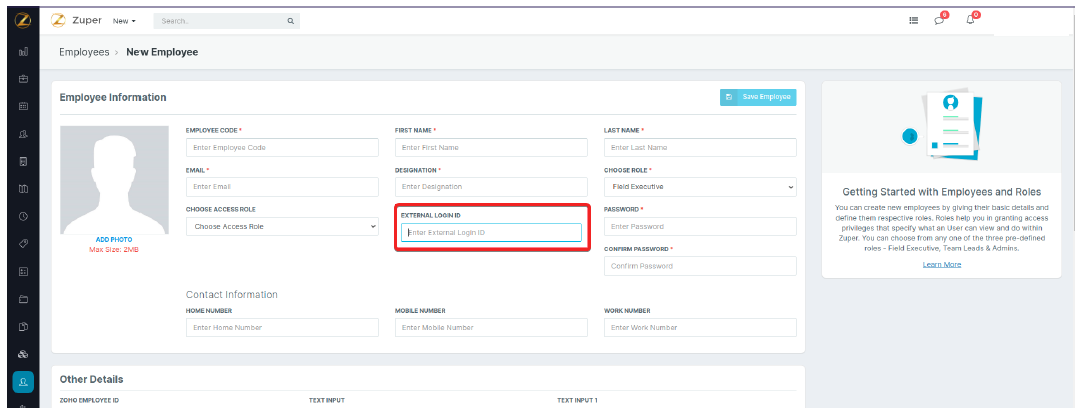
9. Zuper Service Provider details can be copied from the SSO Settings to be pasted in your IdP.
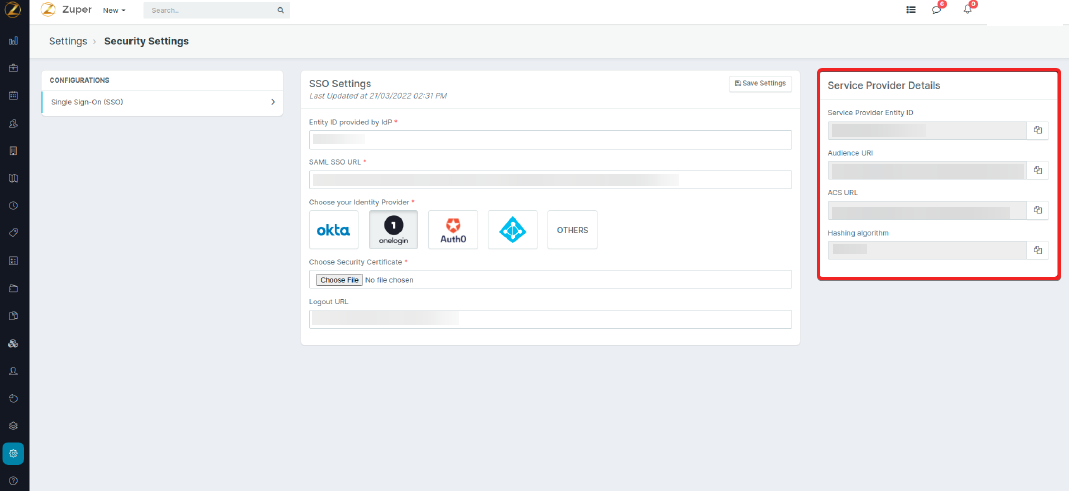
Finally, Click on “Save Settings” to save this Single Sign On configuration.