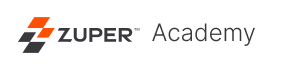How to Enable or Disable Recurring Jobs on the Web App
Navigation: Settings –> General Settings –> Organization Settings –> Enable Recurring Jobs
Recurring jobs can be enabled or disabled at the organizational level.
1. Select the “Settings” module from the left panel, and under “General Settings,” select “Organization Settings.”
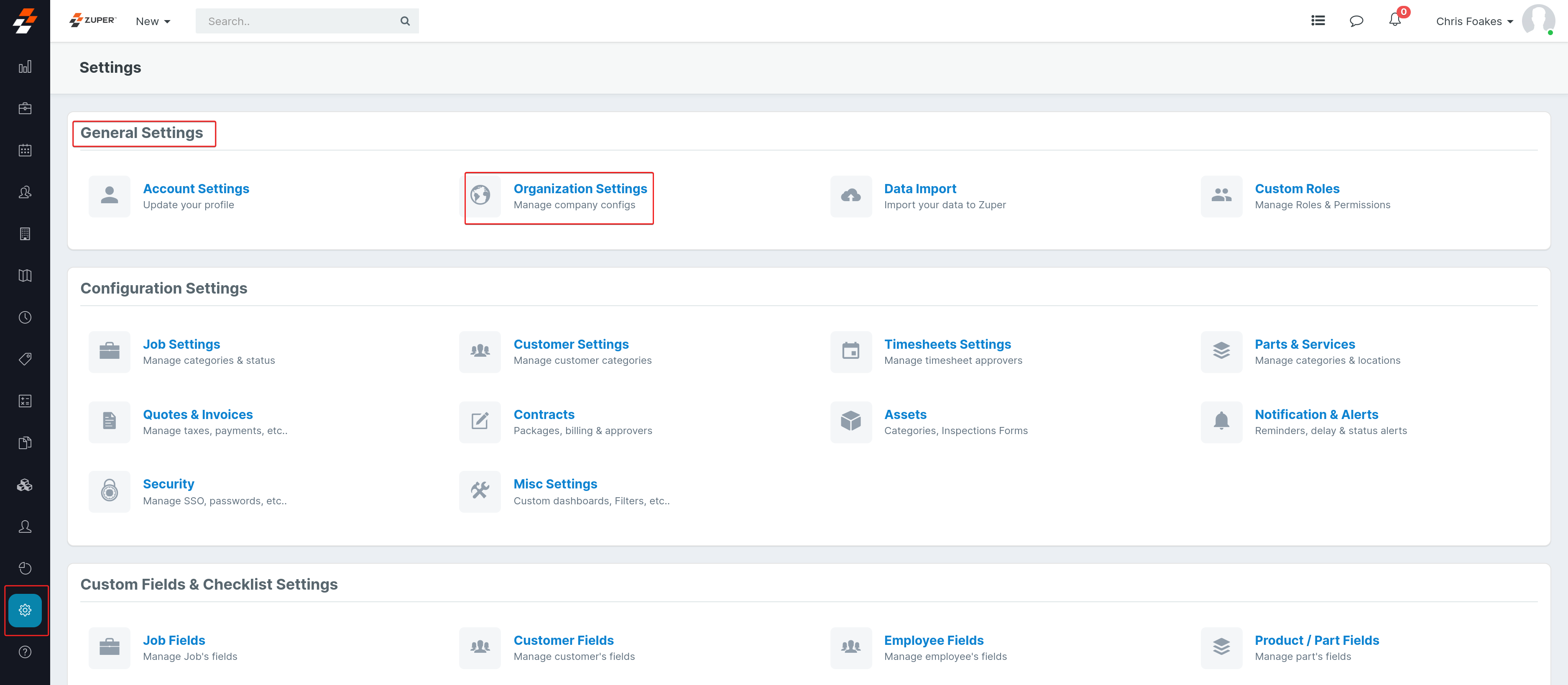
2. Under “Configurations,” select “Job Settings.”
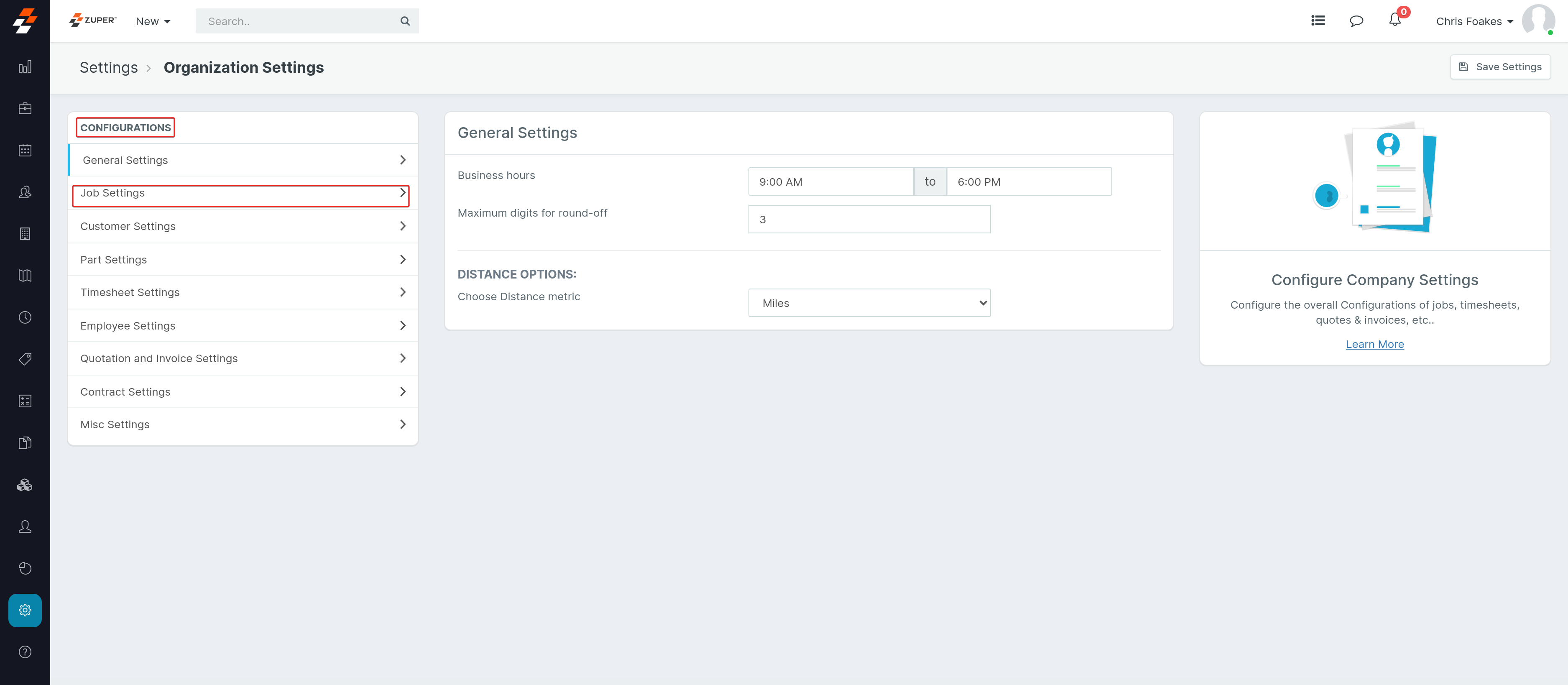
3. Under “Job Settings,” scroll to enable/disable the recurring jobs option and select the “Save Settings” button to save the recurring jobs settings.
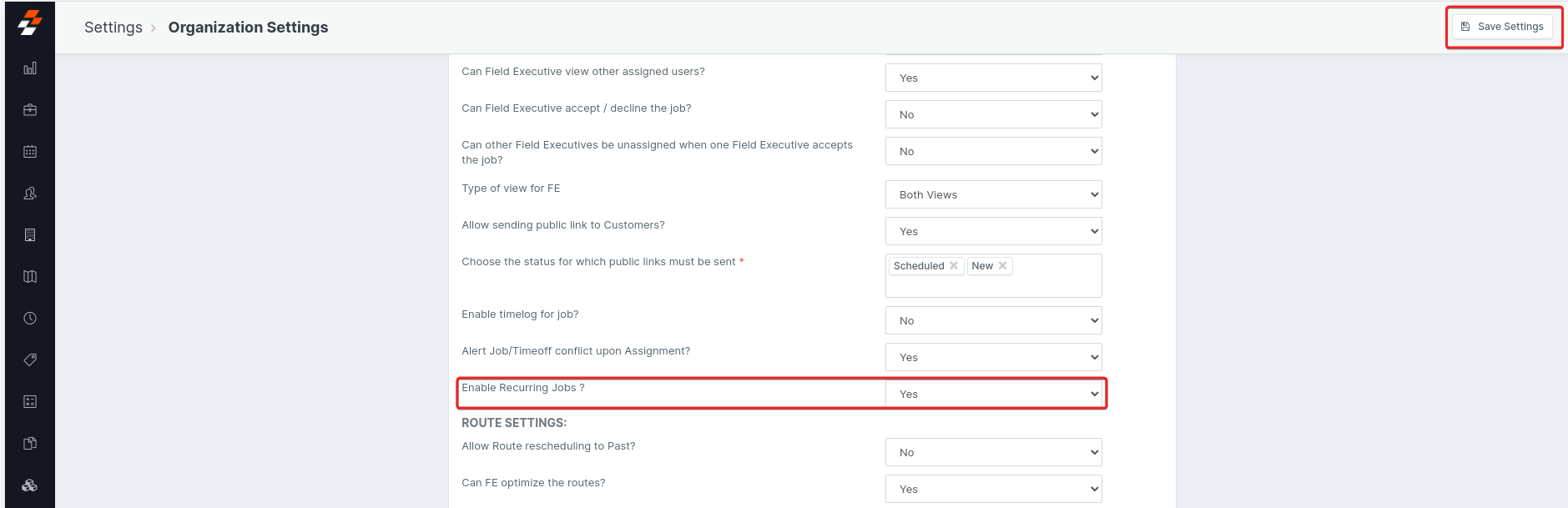
With this new setting, organizations can enable or disable recurring jobs based on their requirement.